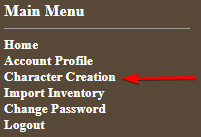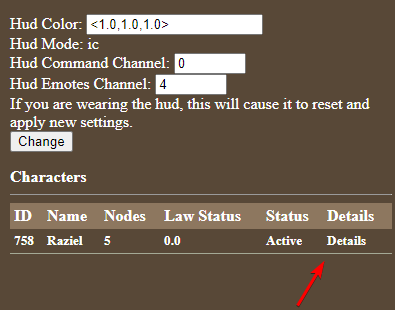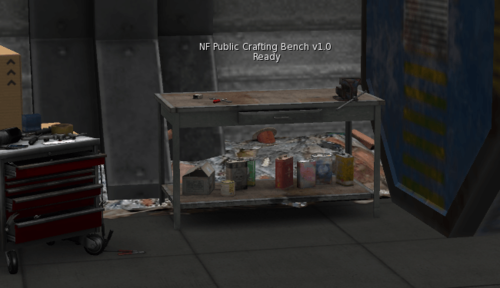NOTICE
The lore articles on the wiki are currently being rewritten in some capacity. If you wish for the most updated information, or knowledge on a specific article, the best place to reach out is in #sim-lore-general on Discord.
New Player Guide
New to Second Life
If you're brand new to Second Life, check out the page on Getting started with Second Life.
We suggest getting used to the controls and interface before visiting the sim, as there's a lot of information to take in, and getting comfortable first will ensure you have a better time while you're here.
Visiting the sim
Once you're oriented and ready to go, teleport on over to the sim! You'll arrive in the Lobby, the OOC entrance where you can take a breather and check out the sim before getting yourself set up! To your left is the setup area, where you'll find the HUD and helpful links to get yourself started. Please check the sim rules before continuing!
- The sim is Adult-rated, and you must be 18+ to participate. Check here for how to enable adult content.
- Please dress appropriately, as while the sim is rated Adult it is not a sex-oriented environment.
- Have questions or need assistance? The easiest way to get help is to join our Community Discord!
Setup
- To get started you'll need to get the sim's HUD from this dispenser that's sitting on the counter! It will give you a folder with the HUD and titler which you should both add.
- The HUD will attach on the left of your screen, and you'll get a chat message with a registration link for you to click, where you will setup your account. Do not use the same password you use for SecondLife.
- You will be taken to the login page afterwards. Please login with your SL username and the password you just created. Username Resident or Firstname Lastname, using a space instead of a
.to login. - Once you have logged into the control panel you can select the Character Creation option on the left to create your first character! Before actually doing so, you should check the Creating a character section below.
- Once you've created your character, you should head to your Account Profile if you'd like to setup a character for dice combat or to change the channels your HUD uses for commands and emotes.
- If you are interested in setting up your character for the dice combat system, you should allocate your stats for them here! You can put 5 points into combat and 5 points into technical stats. Check here for the list of stats!
Creating a character
Before actually creating a character you should have a good idea of one you'd like to make. Which Race will they be? Make sure your avatar follows the appearance guidelines on the race's page, and the general guidelines for all avatars.
Once you've decided on a race, you should think about their background, pick out where they came from, what they've done and why they're here. A good place to start for a general idea of the sims lore is the Lore Overview page along with the page for the race you've chosen. This background doesn't need to be indepth, but it's a good idea to have something in mind for the inevitable "what brings you to Onia?"!
- Outworlder characters must have their lore and avatar approved by an admin before being able to be played.
Joining In
Congratulations, you're ready! You'll find the teleporter door down to the IC zone on the right side of the Lobby!
Getting started with the HUD
Now that you're all setup to play, opening your HUD will show you some important information and buttons, such as your current character, currency, and access to your inventory and the combat system. You'll also be presented with some helpful links when putting on your hud:
You can click the ? on your HUD to see the help documents again.
Looting and Gear
While participating in combat is not required to enjoy the sim, if you expect or are looking for conflict, then you'll need to gear yourself. While you can choose a starter weapon when setting up your character, you'll need to get the rest of your gear by purchasing from players or crafting it yourself.
To craft your own gear, you're gonna need loot! The sim is strewn with clickable nodes that give you various goodies from trash to precious metal. Something yellow near a clickable object means it's probably a loot node!
Once you've got your items, head to the crafting station near the landing pad to turn them into something usable, or use the trading channel in the Discord to find someone to sell them to.
Story
We Recommend returning to the main page to begin reading through the array of race and political lore that has been created for the sim. If you want somewhere to start, try finding which race you've chosen and begin reading up on their information.
Dice Combat
To start, dice combat follows the guidelines set out in the Dice Manual.
The stats involved in combat require the necessary items connected to them. To use a piece of equipment, you need it in your HUD's inventory.
To begin, you actually have to become engaged in combat through roleplay. This can be the result of an argument, attempted offense, or just sparring. If the combat does not use a surprise attack, all parties agree to combat, and they roll initiative.
After initiative is selected, each player takes a turn pointing out their intended actions, performing the rolls or checks therein, and then posting the roleplay of said action, while the next part is planning their move.