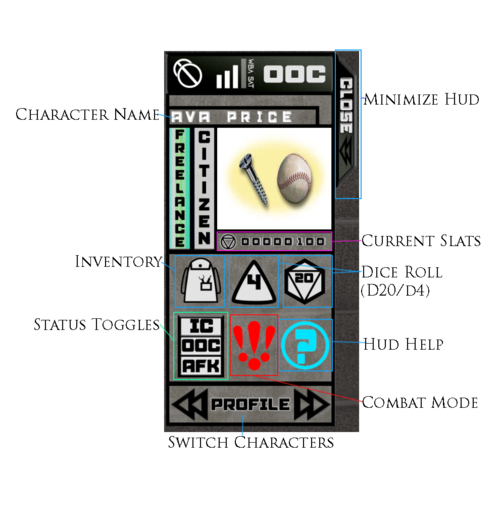NOTICE
The lore articles on the wiki are currently being rewritten in some capacity. If you wish for the most updated information, or knowledge on a specific article, the best place to reach out is in #sim-lore-general on Discord.
HUD Basics: Difference between revisions
No edit summary |
No edit summary |
||
| Line 14: | Line 14: | ||
== | ==Hud Basics== | ||
Below is a simplified diagram explaining what the various buttons do on the New Frontier HUD. | |||
[[File:Current Hud Info.png |center|thumb|500px]] | |||
The HUD is divided into two sections, the Character Information Section, and the Dice System buttons. | |||
The Character information section takes up the top portion of the HUD display. | |||
#Your current Active Character's name, designation (Freelance Citizen), optional portrait (which can be uploaded via the HUD website, and current SLAT amount on hand (Slats is one of the in game currency options.) all make up the Character Info Section. | |||
The second Dice System Section | |||
Here you will find a majority of the hud buttons. | |||
#The buttons are as follows: backpack, which, when clicked will display your character's current inventory in the local chat, Dice buttons (for rolling various types of dice), Status Toggles between In Character (IC), Out of Character (OOC), and Away from Keyboard (AFK), Combat Mode button, which will switch your hud into combat mode and bring up a separate hud screen with combat specific buttons, and the help button, which provides links to various HUD help documents. | |||
The very bottom of the hud features a button to switch Character Profiles for easy toggling through your character list. | |||
Revision as of 21:51, 30 December 2020
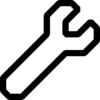
|
Wiki Update in Progress
This page is currently undergoing major updates. Thank you for your understanding! |
| Quick Navigation | ||
|---|---|---|
| Welcome! | HUD Basics · Character Creation · Crafting and Looting System · Combat Guide | |
| External Links | Item List · Dice Combat Manual · HUD Control Panel | |
Initial HUD Setup
Welcome to New Frontiers!
- In order to begin playing, you will need to get the sim's hud from the dispenser located on the center desk of the Main OOC Hub. (Seem here circled in red!) Clicking this item will provide you with a folder with includes the HUD and Titler system for New Frontiers. Attach both!
- The HUD will attach on the left of your screen, and you'll get a chat message with a registration link for you to click, where you will setup your account. Do not use the same password you use for SecondLife.
- You will be taken to the login page afterwards. Please login with your SL username and the password you just created.
Username Resident or Firstname Lastname, using a space instead of a.to login. - Once you have logged into the control panel, you should select the "Character Creation" option on the upper left side of the screen to create your first character. Before preceding, check out our Character Creation page for relevant race and trait information!
Hud Basics
Below is a simplified diagram explaining what the various buttons do on the New Frontier HUD.
The HUD is divided into two sections, the Character Information Section, and the Dice System buttons. The Character information section takes up the top portion of the HUD display.
- Your current Active Character's name, designation (Freelance Citizen), optional portrait (which can be uploaded via the HUD website, and current SLAT amount on hand (Slats is one of the in game currency options.) all make up the Character Info Section.
The second Dice System Section Here you will find a majority of the hud buttons.
- The buttons are as follows: backpack, which, when clicked will display your character's current inventory in the local chat, Dice buttons (for rolling various types of dice), Status Toggles between In Character (IC), Out of Character (OOC), and Away from Keyboard (AFK), Combat Mode button, which will switch your hud into combat mode and bring up a separate hud screen with combat specific buttons, and the help button, which provides links to various HUD help documents.
The very bottom of the hud features a button to switch Character Profiles for easy toggling through your character list.