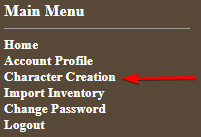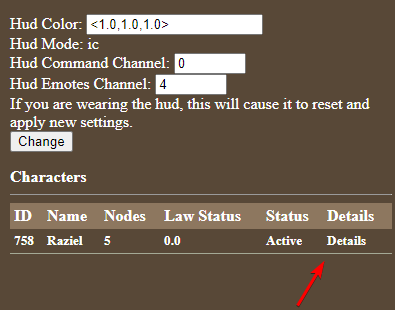NOTICE
The lore articles on the wiki are currently being rewritten in some capacity. If you wish for the most updated information, or knowledge on a specific article, the best place to reach out is in #sim-lore-general on Discord.
HUD Basics: Difference between revisions
From New Frontiers Wiki
No edit summary |
|||
| Line 13: | Line 13: | ||
# Once you have logged into the control panel, you should select the "Character Creation" option on the upper left side of the screen to create your first character. Before preceding, check out our [[Character Creation]] page for relevant race and trait information! | # Once you have logged into the control panel, you should select the "Character Creation" option on the upper left side of the screen to create your first character. Before preceding, check out our [[Character Creation]] page for relevant race and trait information! | ||
[[File:hud_char_create.png|center|thumb|500px]] | |||
# Once you've created your character, you should head to your ''Account Profile'' if you'd like to setup a character for dice combat or to change the channels your HUD uses for commands and emotes. | # Once you've created your character, you should head to your ''Account Profile'' if you'd like to setup a character for dice combat or to change the channels your HUD uses for commands and emotes. | ||
#: [[File:hud_profile.png|center|thumb|500px]] | #: [[File:hud_profile.png|center|thumb|500px]] | ||
Revision as of 21:40, 30 December 2020
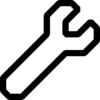
|
Wiki Update in Progress
This page is currently undergoing major updates. Thank you for your understanding! |
| CollapseQuick Navigation | ||
|---|---|---|
| Welcome! | HUD Basics · Character Creation · Crafting and Looting System · Combat Guide | |
| External Links | Item List · Dice Combat Manual · HUD Control Panel | |
HUD Setup
Welcome to New Frontiers!
- In order to begin playing, you will need to get the sim's hud from the dispenser located on the center desk of the Main OOC Hub. (Seem here circled in red!) Clicking this item will provide you with a folder with includes the HUD and Titler system for New Frontiers. Attach both!
- The HUD will attach on the left of your screen, and you'll get a chat message with a registration link for you to click, where you will setup your account. Do not use the same password you use for SecondLife.
- You will be taken to the login page afterwards. Please login with your SL username and the password you just created.
Username Resident or Firstname Lastname, using a space instead of a.to login. - Once you have logged into the control panel, you should select the "Character Creation" option on the upper left side of the screen to create your first character. Before preceding, check out our Character Creation page for relevant race and trait information!
- Once you've created your character, you should head to your Account Profile if you'd like to setup a character for dice combat or to change the channels your HUD uses for commands and emotes.
- If you are interested in setting up your character for the dice combat system, you should allocate your stats for them here! You can put 5 points into combat and 5 points into technical stats. Check here for the list of stats!